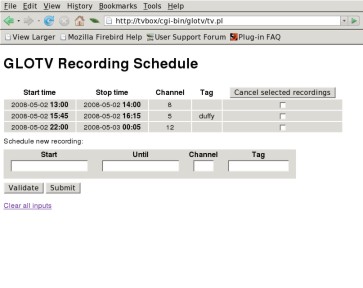GLOTV Examples
Screenshots.
You can click on most of the images to see the screenshots in their natural scale.
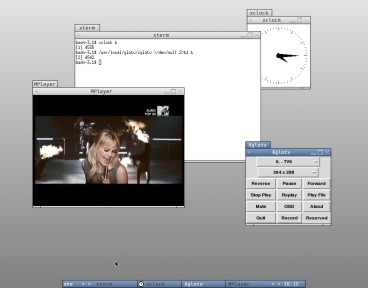 On the right: Desktop GUI together with some other X11 applications. The usual keyboard
commands are available in the MPlayer window. This desktop uses default
Fluxbox settings — for added convenience you could configure both
xglotv and x11 to be
non-decorated and sticky. Note: the app-name "x11" is rather unfortunately
used by MPlayer to identify its window.
On the right: Desktop GUI together with some other X11 applications. The usual keyboard
commands are available in the MPlayer window. This desktop uses default
Fluxbox settings — for added convenience you could configure both
xglotv and x11 to be
non-decorated and sticky. Note: the app-name "x11" is rather unfortunately
used by MPlayer to identify its window.
A special use of this GUI allows you to run the control panel on a desktop
and MPlayer in full-screen mode on another display, for instance your TV.
See the command-line example at the bottom of this page where use of the
option --tvdisplay is illustrated.
Below: Kiosk GUI designed to run on a PAL TV in its native 720x576 resolution.
The images displayed here have been stretched horizontally to 788x576 pixels
to compensate for the fact that the pixels in the 720x576 frames aren't square.
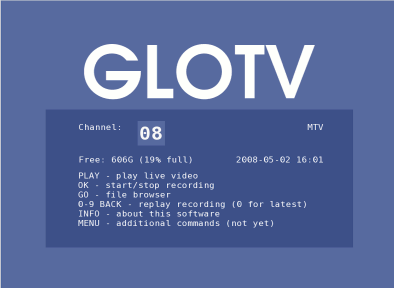
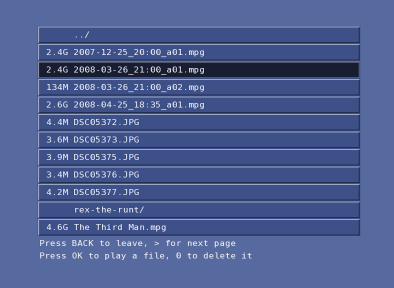
 The "kiosk mode" video frame shown here is also adjusted for square pixels.
When played on the TV, the original 720x576 resolution is used. Apart from
this horizontal stretching, the only other post-processing that has been
done before displaying the frame on this web page is MPlayer's
linblenddeint (aka "lb")
deinterlacing filter, followed by JPEG conversion via the MPlayer
output option -vo jpeg.
The video source was a rather "noisy" analog cable-TV signal.
The lady in the picture is the Welsh singer Duffy.
The "kiosk mode" video frame shown here is also adjusted for square pixels.
When played on the TV, the original 720x576 resolution is used. Apart from
this horizontal stretching, the only other post-processing that has been
done before displaying the frame on this web page is MPlayer's
linblenddeint (aka "lb")
deinterlacing filter, followed by JPEG conversion via the MPlayer
output option -vo jpeg.
The video source was a rather "noisy" analog cable-TV signal.
The lady in the picture is the Welsh singer Duffy.
On a HDTV screen everything looks like you would expect it to look like on a
1920x1080 computer screen with square pixels, so there is no point showing any
HDTV video screenshots. But here is a comparison anyway, of the main screen in PAL
SDTV and HDTV, respectively:
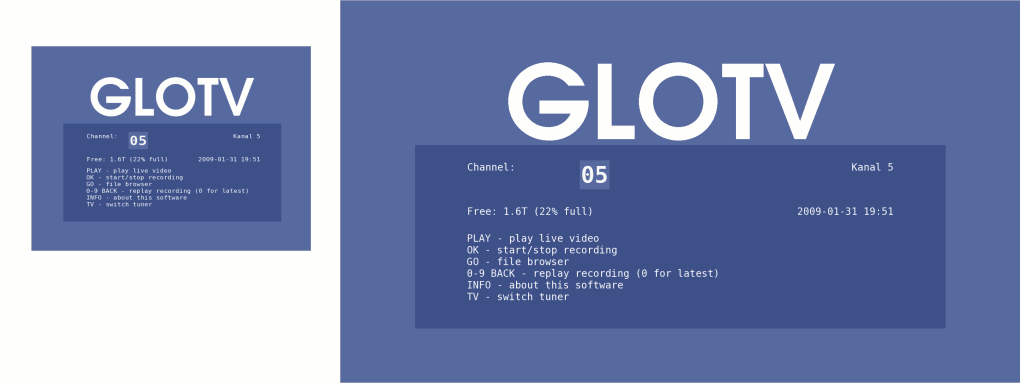
But you all knew that already...
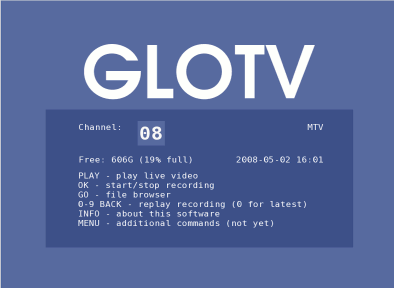 This animated GIF shows the recording indicator on the main kiosk screen.
It blinks like this whenever a recording process is running on the kiosk
machine.
This animated GIF shows the recording indicator on the main kiosk screen.
It blinks like this whenever a recording process is running on the kiosk
machine.
It doesn't blink if some other machine is recording, since it can't know
anything about what other machines are doing with their received video
streams. However, the channel will normally be locked in any recording
situations, to protect against inadvertent channel changes.
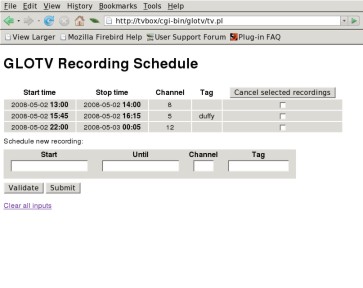 The GLOTV web interface for scheduling of recordings is handled by a simple
Perl CGI script that runs under your favourite HTTP server on the machine
that does the recordings. Click on the image on the right to browse a mockup
of the web page used by the scheduling interface.
The GLOTV web interface for scheduling of recordings is handled by a simple
Perl CGI script that runs under your favourite HTTP server on the machine
that does the recordings. Click on the image on the right to browse a mockup
of the web page used by the scheduling interface.
(If your web server ports can be reached from the Internet, it is
highly recommended that you password-protect this web page...)
Some command-line examples:
All examples assume that /usr/local/glotv
is in your shell's search path.
-
Start the GLOTV server:
glotvd &
-
Start the desktop GUI and connect it to the GLOTV server on 192.168.0.42:
xglotv --host=192.168.0.42
-
Start the kiosk GUI and connect it to the default configured GLOTV server:
xglotv --input=lirc
-
As above, but in "Full HDTV" (1080p) mode:
xglotv --input=lirc --fullhd
-
Run the desktop GUI control panel on display laptop:0
while playing video in full screen mode on display tvbox:0.
This is accomplished by executing the following commands on the machine "laptop":
xhost +tvbox
ssh tvbox DISPLAY=laptop:0 xglotv --tvdisplay=:0
Of course, xhost may not be enough if "laptop"
doesn't allow connections to port 6000. There are a couple of paranoid
chicken-hearted Linux distributions that don't allow this by default,
so you may have to network-enable your X11 first.
Note: the option --tvdisplay can also be used
to run MPlayer on a separate TV-out connector on the same machine,
if it supports multiple screens running X11 (at least in principle
— as far as I know this hasn't been tested yet).
-
Schedule a recording of channel 17 to begin at 20:45 and stop at 21:30.
glotvschedule --start=20:45 --until=21:30 --channel=17
-
Schedule a recording immediately of whatever is already on, stopping 30 minutes from now:
glotvschedule --until=+30
-
Stop a locally initiated recording while it is in progress:
glotv --abort-recording
-
Change to channel 17 on the server, without doing anything else:
glotv --command="channel 17"
-
Copy the MPEG stream from the current channel to the file "movie.mpg":
glotv > movie.mpg
-
Start recording the current channel, via the official "glotvrecord"
recording process:
glotv --record
-
Like above, but set the channel first:
glotv --record=17
-
Stream the file "foo.mpg" over TCP to mplayer on the local machine:
glotv --command="file foo.mpg" | mplayer -cache 1000 -
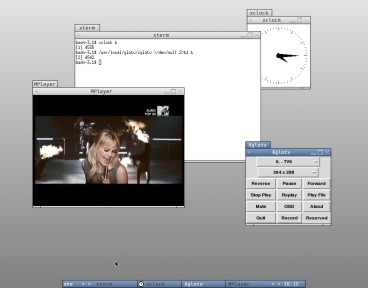 On the right: Desktop GUI together with some other X11 applications. The usual keyboard
commands are available in the MPlayer window. This desktop uses default
Fluxbox settings — for added convenience you could configure both
xglotv and x11 to be
non-decorated and sticky. Note: the app-name "x11" is rather unfortunately
used by MPlayer to identify its window.
On the right: Desktop GUI together with some other X11 applications. The usual keyboard
commands are available in the MPlayer window. This desktop uses default
Fluxbox settings — for added convenience you could configure both
xglotv and x11 to be
non-decorated and sticky. Note: the app-name "x11" is rather unfortunately
used by MPlayer to identify its window.
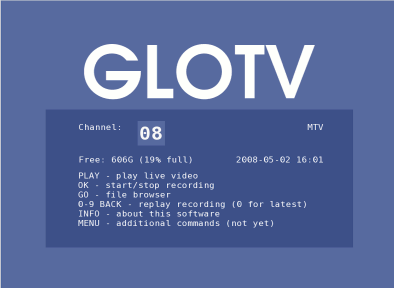
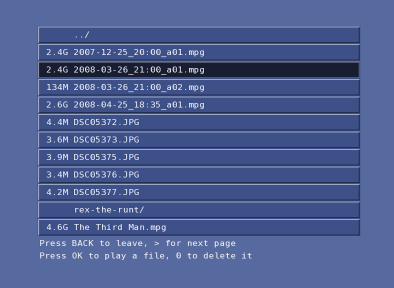

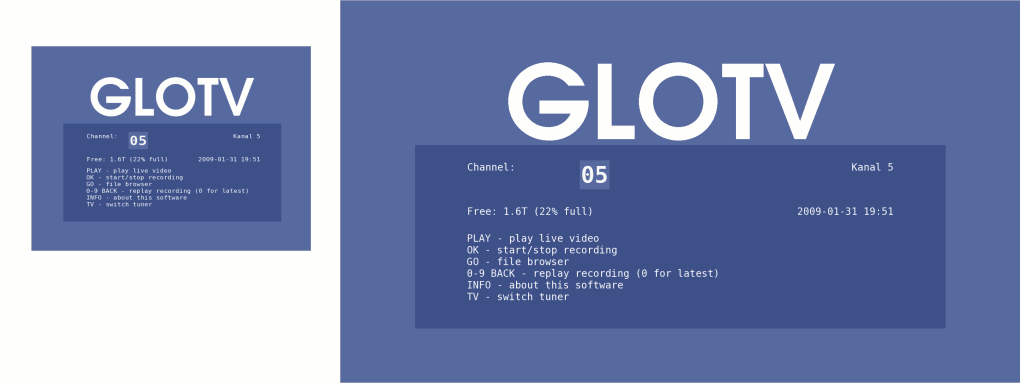
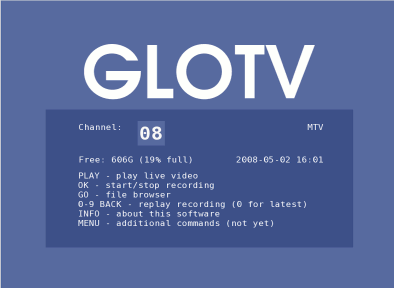 This animated GIF shows the recording indicator on the main kiosk screen.
It blinks like this whenever a recording process is running on the kiosk
machine.
This animated GIF shows the recording indicator on the main kiosk screen.
It blinks like this whenever a recording process is running on the kiosk
machine.